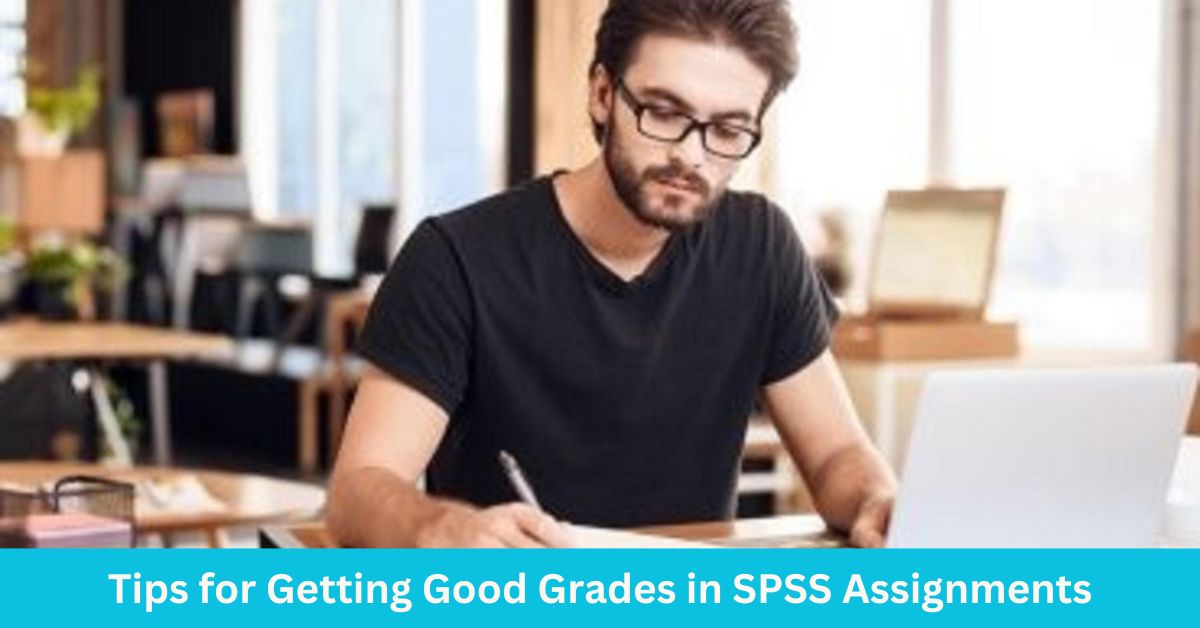Effect size is a measure that shows how strong a relationship is between variables or how large the difference is…
Survey data analysis helps researchers and businesses understand trends, opinions, and behaviors. It allows them to make informed decisions based on collected responses. However, raw survey data is often unstructured and needs proper analysis to extract useful insights. SPSS is a powerful tool for analyzing survey data. It is widely used because it is user-friendly and supports various statistical techniques. With SPSS, you can clean data, run descriptive statistics, and perform advanced analyses like regression and factor analysis. This guide will walk you through how to analyze survey data in SPSS, including data preparation, statistical tests, and result interpretation.
Step #1: Prepare Your Survey Data for Analysis
Before analyzing survey data in SPSS, you need to ensure it is properly prepared. This includes importing the data, defining variables, and cleaning the data. Without these steps, your analysis may lead to incorrect conclusions. A well-prepared dataset allows you to apply statistical techniques effectively and generate meaningful insights.
Importing Data into SPSS
There are two ways to enter survey data into SPSS: manually or by importing it from an external file.
- Entering Data Manually: In SPSS, go to the Data View tab and type responses directly into the spreadsheet. This method is useful for small datasets but is time-consuming for large surveys.
- Importing Data from Excel, CSV, or Google Forms: If your survey data is in an Excel or CSV file, open SPSS, click File > Open > Data, select your file type, and follow the import wizard. Ensure that column headers match variable names to avoid errors.
Defining Variables in SPSS
Once your data is imported, you must define variables properly in the Variable View tab. This step ensures that SPSS recognizes different types of data correctly. Key aspects when defining variables include:
- Variable Names: Short, clear names that represent survey questions (e.g., “Age” instead of “Q1”).
- Labels: Descriptive labels that explain each variable for easier interpretation.
- Measurement Levels:
- Nominal: Categories without a specific order (e.g., gender: male, female).
- Ordinal: Categories with a meaningful order (e.g., education level: high school, college, graduate).
- Scale: Numeric data (e.g., age, income).
Defining variables correctly helps SPSS apply appropriate statistical tests.
Cleaning Data
Cleaning data ensures accuracy and reliability in your analysis. The two main tasks when cleaning data include handling missing values and correcting data entry errors.
- Handling Missing Values: Run a Frequencies check (Analyze > Descriptive Statistics > Frequencies) to detect missing data. If the number of missing values is few, you can remove those cases. Otherwise, consider replacing them with the mean or median of the variable.
- Correcting Data Entry Errors: Look for incorrect values (e.g., an age of 150 instead of 50). Use Sort Cases to find outliers and inconsistencies. You can also run Descriptive Statistics to spot unrealistic values.
By following these steps, your survey data will be well-organized and ready for meaningful analysis in SPSS.
Step #2: Explore and Understand Survey Data
Raw survey data alone does not provide insights. To make sense of the responses, you need to summarize and explore the data before conducting deeper statistical analysis. This step helps you identify patterns, detect errors, and decide which statistical tests to use. SPSS provides powerful tools to generate descriptive statistics and visualizations, making it easier to interpret survey results.
Descriptive Statistics
Descriptive statistics help summarize key characteristics of your data. SPSS allows you to quickly calculate measures of central tendency and variability.
- Mean, Median, and Mode: These measures help understand the distribution of numerical variables.
- Mean: The average value of a dataset.
- Median: The middle value when data is sorted in ascending order.
- Mode: The most frequently occurring value.
- Standard Deviation: This tells you how much your data varies from the mean. A high standard deviation means values are spread out, while a low one indicates they are close to the average.
- Frequency Distributions and Percentages: These are useful for categorical variables (e.g., gender, education level). SPSS provides frequency tables that show how often each response appears in your dataset.
- To generate a frequency table, go to Analyze > Descriptive Statistics > Frequencies, select your categorical variables, and check “Display frequency tables.”
Understanding these basic statistics helps you detect inconsistencies and interpret your data more effectively.
Visualizing Data
Graphs and charts make survey data easier to understand by presenting trends and patterns visually. SPSS allows you to create different types of charts:
- Bar Charts: Used to display categorical data (e.g., the number of respondents per age group).
- Pie Charts: Show proportions of different categories, making them useful for understanding distributions (e.g., gender breakdown).
- Histograms: Display the frequency distribution of continuous variables (e.g., respondents’ ages).
To create charts in SPSS, go to Graphs > Chart Builder, select the type of chart you need, and choose the appropriate variables.
By using descriptive statistics and visualizations, you gain a clear understanding of your survey data, setting the stage for deeper analysis
Step #3: Run the Right Statistical Analysis Based on Your Research Questions
Once your survey data is clean, and well-organized, the next step is to choose the right statistical tests. The type of analysis you conduct depends on your research questions and the types of variables involved. Using the wrong statistical test can lead to misleading conclusions. Thus, it’s important to match your analysis method to your data.
In SPSS, statistical analysis can be broadly categorized into:
- Comparing Groups – When your research question involves differences between groups.
- Examining Relationships – When you want to understand the association between variables.
Comparing Groups
If your research question asks whether different groups have different outcomes, you need to compare their means or distributions. Some of the most common statistical tests for comparing groups include; crosstabulations, t-tests, and ANOVA.
- Cross-tabulations and Chi-Square Test (For Categorical Data)
- If your survey involves two categorical variables (e.g., gender and voting preference), a cross-tabulation summarizes how the categories are distributed.
- The Chi-Square test determines whether the relationship between these variables is statistically significant.
- To perform this test in SPSS, click Analyze > Descriptive Statistics > Crosstabs, select your variables, and check the “Chi-Square” option under “Statistics.”
- Independent Samples T-tests (Comparing Means Between Two Independent Groups)
- Use an independent sample T-test when you want to compare the means of two independent groups (e.g., male vs. female respondents on satisfaction scores).
- To run this test in SPSS, click Analyze > Compare Means > Independent-Samples T Test, select your dependent variable (e.g., satisfaction score) and group variable (e.g., gender).
- ANOVA (Comparing Means Across Multiple Groups)
- If you have more than two groups (e.g., education level: high school, college, graduate) and want to compare their means, use Analysis of Variance (ANOVA).
- To run an ANOVA in SPSS, click Analyze > Compare Means > One-Way ANOVA, and then select your dependent variable and group variable.
Examining Relationships
If your research question explores relationships between variables, you need to test their association using either correlation or regression analysis:
- Correlation Analysis (Checking Relationships Between Variables)
- Correlation measures how strongly two numerical variables are related (e.g., age and income). A positive correlation means as one variable increases, the other also increases.
- To perform correlation analysis in SPSS, click Analyze > Correlate > Bivariate, select your variables, and check the Pearson correlation option.
- Regression Analysis (Predicting One Variable from Another)
- If your research question involves predicting an outcome (e.g., how income level affects spending habits), regression analysis helps determine how independent variables influence a dependent variable.
- To run a regression model in SPSS, click Analyze > Regression > Linear and select your dependent and independent variables.
Step #4: Interpreting and Reporting Results
After conducting statistical analyses in SPSS, the next step is to interpret the results and present them in a clear and meaningful way. Effective interpretation involves summarizing key findings, identifying significant patterns, and explaining what the results mean in the context of your research questions. When analyzing outputs such as descriptive statistics, T-tests, ANOVA, or correlation coefficients, focus on key values like means, standard deviations, p-values, and confidence intervals. A p-value less than 0.05 typically indicates statistical significance, meaning the observed differences or relationships are unlikely to be due to chance. Use tables and graphs to highlight trends, differences, or associations in your data, making complex results easier to understand.
When reporting findings, tailor your presentation to the audience. In academic research papers, follow standard formatting styles such as APA or MLA, and include detailed statistical outputs, interpretations, and implications. In business reports, simplify technical details and use visualizations such as bar charts or pie charts to communicate insights clearly. For presentations, summarize findings using bullet points, highlight key takeaways, and use visuals effectively to engage the audience. Always provide context, explain why the results matter, and discuss any limitations or recommendations for future analysis. A well-structured report ensures that your survey data contributes valuable insights to decision-making and research advancements.
For a more detailed guide on structuring and presenting research findings, check out our comprehensive article on How to Write a Thesis Results Section. This guide provides expert tips on organizing results, interpreting statistical outputs, and ensuring clarity in academic writing
Conclusion
Analyzing survey data in SPSS involves several key steps, from preparing and cleaning data to conducting statistical tests and interpreting results. By following this guide, you can confidently explore your data using descriptive statistics, compare groups with T-tests and ANOVA, and examine relationships through correlation and regression analysis. Proper interpretation and clear reporting of results ensure that your findings provide meaningful insights.
If you’re new to SPSS or struggling with survey data analysis for your dissertation, thesis, or research project, our expert SPSS data analysis services can help. We provide professional SPSS analysis support in cleaning data, choosing the right statistical tests, and interpreting results accurately. Contact us today to streamline your research and get expert guidance in analyzing your survey data!
Get Expert Help with Survey Data Analysis in SPSS!
Struggling with analyzing survey data for your dissertation, thesis, or research project? Our survey data analysis services are tailored for you! Whether you need assistance with data cleaning, statistical tests, or result interpretation, our team of professionals will ensure accurate and reliable analysis.
Don’t let survey data analysis overwhelm you—place your order today and get the expert help you need!

![How to Analyze Survey Data Using SPSS [4 Simple Steps]](https://dissertationdataanalysishelp.com/wp-content/uploads/2025/03/how-to-analyze-survey-data-using-SPSS.jpg)